In the world of customer service, responsiveness is key. Salesforce understands this, providing tools that help organizations streamline support procedures with features like Business Hours and Holiday settings. Here’s a detailed guide to help Salesforce administrators effectively manage these features.
Step-by-Step Guide to Configuring Business Hours in Salesforce
Business Hours in Salesforce are not just about setting a work schedule; they are central to managing customer expectations and support workflows in the fiscal year. These hours dictate when your support team is officially on the clock, impacting case escalations and resolution timelines.
Setting Up Business Hours: A Three-Step Process
- Naming Your Business Hours: Select a clear, descriptive name for your Business Hours that reminds users of the intended time zone or location.
- Selecting the Time Zone: Associate a specific time zone with your Business Hours to ensure consistency in case handling.
- Defining Daily Hours: Establish the working hours for each day, tailoring your support availability to your business needs and customer expectations.
Associating Business Hours with Support Processes
Once established, Business Hours can be linked to various support mechanisms:
- Cases: Tag the working hours on case pages for transparency and tracking.
- Escalation Rules: Automate case escalation by aligning with your Business Hours.
- Entitlement Processes: Customize support steps and resolution timelines based on Business Hours.
- Milestones: Adjust support process steps and milestones to reflect the urgency of cases to Business Hours.
Key Considerations When Configuring Business Hours
- Permissions: Ensure you have the ‘Manage Business Hours Holidays’ permission.
- Activation: Business Hours must be active to link with cases and other processes.
- Defaults: Set your Business Hours as the default for new cases.
- Coverage: By default, Business Hours cover 24/7, but this can be customized.
- Daylight Savings: Salesforce automatically adjusts for daylight savings, so no additional configuration is needed.
- Multiple Schedules: You can create multiple Business Hours for different teams or time zones.
Configuring Holidays in Salesforce
Holidays are specific dates when your customer support team is unavailable. Associating a holiday with Business Hours suspends normal operations, ensuring cases aren’t unfairly escalated on days off.
Key Considerations for Holiday Configuration
- Permissions: ‘Manage Business Hours Holidays’ permission is required.
- All-Day Events: Use the All-Day checkbox to designate full-day holidays.
- Recurring Holidays: Mark holidays as recurring if they happen annually.
- Unique Names: While holiday names don’t need to be unique, clarity helps.
- Association Limit: Up to 1000 holidays can be linked to each Business Hours schedule.
- Active Status: Only active Business Hours can be associated with holidays.
- Time Zone Sync: Holidays inherit the time zone of the associated Business Hours.
Use Cases
Enhanced Customer Support Strategy with Salesforce Tools
A service firm seeks to enable its agents, who operate within Eastern Standard Time (EST), to address urgent tickets within a two-hour window post-creation. The team adheres to an 8-hour workday, from 9 AM to 5 PM, Monday through Friday. The team will not be available on 6th September 2021, Labor Day. What steps should a Salesforce administrator undertake to ensure timely resolution of service issues?
Strategic Approach
System Configuration: Tailor Business Hours, designate the Holiday, and implement Escalation protocols.
- Business Hours Scheduling: Aligns ticket resolution with the availability of support staff.
- Holiday Mapping: The 6th of September 2021 will be set as a non-working day, preventing system calculations from occurring on this date.
- Escalation Automation: Facilitates prompt attention to unresolved urgent tickets past the two-hour threshold.
Streamlined Escalation for Customer Tickets in Salesforce
An enterprise has an established protocol for escalating unresolved tickets within 6 hours. Their support schedule is from 9 AM to 5 PM, Monday to Friday, with Labor Day (6th September 2021) marked as an official day off. Should a ticket be generated on Sunday, 5th September 2021, at 4 PM? When is the escalation due?
Strategic Approach
Escalation Timing: The ticket will be marked for escalation on the 7th of September at 3 PM.
- Non-Business Day Acknowledgement: The ticket logged on Sunday, followed by a holiday, triggers the Service Level Agreement (SLA) countdown from 9 AM the subsequent working day, leading to the 6-hour escalation post the commencement of business hours.
Conclusion
Effectively managing Business Hours and Holidays in Salesforce is vital for maintaining a high standard of customer service, including currency management. By following the guidelines outlined above, Salesforce admins can ensure that their organizations provide timely support while respecting their support teams’ time and well-being. Remember, the goal is to create a balance that fosters productivity and customer satisfaction in equal measure.
Check out our comprehensive guide for preparing for the Salesforce Administrator Certification Exam